Access Commodities & Grain Merchandising Scale Ticket
Enter the default values for Scale Tickets.
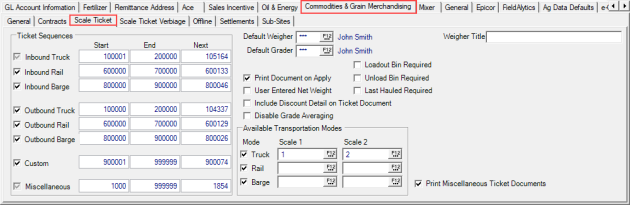
The Ticket Sequences section creates the range of IDs to be used by setting a Start number, End number and the ID to be assigned Next.
Establish Ticket Sequences for
|
|
|
|
|
|
|
|
Set an Operator ID in the Default Weigher field.
Enter the Operator ID to be used as the Default Grader.
For locations in California, enter the Weigher Title to be included on all printer versions of scale tickets. See also Scale Tieket Verbiage to add the needed verbiage for custom weigh tickets.
Select the checkboxes that are needed.
- Print Document on Apply
- User Entered Net Weight allows for the net weight to be entered by the user.
- Include Discount Detail on Ticket Document will print any discount applied to tickets to print.
- Disable Grade Averaging will exclude the Site from Grade Averaging if selected.
- Loadout Bin required prompts for selection of a Bin on Inbound and Outbound tickets in Scale Tickets. The Apply button is not available until a Bin is selected.
- Unload Bin required prompts for selection of a Bin on Inbound and Outbound tickets in Scale Tickets. The Apply button is not available until a Bin is selected.
- Last Hauled Required- select to require what commodity the truck/railcar/barge last transported to be entered when creating a scale ticket,
Available Transportation Modes
Set the default Scale 1 and Scale 2 for each transportation mode, Truck, Rail and Barge. Remove the checkmark to indicate that transportation mode is not used.
Required Fields for Custom Weigh Tickets
| Functionality |
|
Enable use of Custom Weigh Tickets by Merchant Ag FIN > Admin > Installation > Access Parameters > Company > Options > Scale Tickets. |
For locations using Custom Weigh Scale tickets only, use the Require on Custom Weigh section to define the fields that will be required when creating a Custom Weigh ticket. Any require field must be entered before the ticket can be applied. This change applies to new tickets only created in Merchant Ag PM version 4.7.6.50 and higher.
In the Require on Custom Weigh section select
- Division
- Item becomes active when Division is selected
- Vehicle or Vehicle Ref
- Driver Name
- Trailer / License #
- Comments
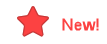 The Print Miscellaneous Ticket Documents checkbox is active when Print Tickets on Apply is selected and will print all documents associated with Miscellaneous Tickets if selected. When not selected, only settlement documents will print.
The Print Miscellaneous Ticket Documents checkbox is active when Print Tickets on Apply is selected and will print all documents associated with Miscellaneous Tickets if selected. When not selected, only settlement documents will print.